Connecting a Corsair headset to your PS5 doesn’t have to be complicated. Whether you’re using a wired model or a wireless variant, the setup process is straightforward once you know the steps. Corsair headsets offer immersive sound and reliable mic support, making them ideal for PlayStation gamers. This guide breaks down how to connect your headset using 3.5mm, USB dongles, or direct USB cables, and ensures everything works seamlessly. Let’s get your headset PS5-ready in minutes.

Check Compatibility Before You Begin
Before connecting your Corsair headset to the PS5, ensure it's compatible with PlayStation hardware and connection methods. Start with these three key checks.
Identify If Your Corsair Headset Is Wired or Wireless
First, determine your headset type. Wired models typically use a 3.5mm audio jack, while wireless ones connect via USB dongle or Bluetooth. Check your headset’s packaging or model number to confirm. Wireless Corsair models like the HS70 or Virtuoso require a USB dongle, not native Bluetooth. If you’re unsure, visit Corsair’s official site and look up your model. Knowing your type ensures you follow the correct connection instructions and avoid compatibility or performance issues.
Confirm PS5 Support for USB, Dongle, or 3.5mm
The PS5 supports headsets via three methods: 3.5mm jack on the DualSense controller, USB-A ports, and USB-C ports. It doesn’t support standard Bluetooth audio. If your Corsair headset uses a USB dongle, you must plug it into the front or rear USB-A ports. Wired models work through the controller’s 3.5mm jack. Confirm that your headset supports these input options to ensure proper pairing and functionality with the PS5’s audio and mic system.
Update Firmware via Corsair iCUE Software
Before connecting, update your Corsair headset’s firmware using Corsair’s iCUE software on a PC. Plug in your headset, open iCUE, and check for updates. Keeping firmware current ensures full compatibility with the PS5 and resolves bugs like mic issues or random disconnects. Wireless dongles can also be updated through iCUE. Once updated, safely disconnect the headset and proceed with the connection process. This step helps prevent connection failures or degraded audio performance during gameplay.
How to Connect a Corsair Headset via a 3.5mm Cable
If your headset uses a 3.5mm jack, setup is simple and quick. Here’s how to get started.
Plug the Cable into the DualSense Controller Audio Jack
Insert the 3.5mm audio cable into the bottom of the PS5 DualSense controller. Most Corsair wired headsets come with a detachable cable—make sure it's securely connected to the headset and controller. Once plugged in, you should hear audio immediately. This method doesn’t require pairing or additional steps, making it ideal for quick setup. It also supports voice chat through the built-in mic, provided the headset has a compatible TRRS plug.
Adjust Audio Output Settings on PS5
Go to PS5 Settings > Sound > Audio Output. Set “Output Device” to “Controller Headset.” This ensures your game and chat audio route through the 3.5mm connection. You can also select “Switch Output Device Automatically” to make future transitions seamless. Adjust the audio format to “Linear PCM” for balanced quality or “Dolby Bitstream” if your headset supports virtual surround. This customization allows optimal sound experience during gaming, especially for competitive titles like Warzone or Fortnite.

Optimize Volume, Chat Mix, and Mic Input
In the same Sound settings menu, adjust “Output to Headphones” to “All Audio” to receive both game and voice audio. Then go to “Microphone” and choose “Controller Headset.” Adjust the input level to avoid sounding too quiet or too loud in chat. Use the DualSense’s control center to tweak volume or balance chat/game mix. These settings ensure you hear your teammates clearly and that your mic works flawlessly during online sessions or party chat.
How to Connect a Corsair Headset via USB Wireless Dongle
Wireless headsets offer greater freedom. Follow these steps to connect your Corsair wireless headset using the USB dongle.
Insert the Dongle into the PS5 USB Port
Take the Corsair USB dongle and plug it into one of the PS5’s available USB-A ports. For wireless models like HS70 Pro or Virtuoso, this dongle is required for connection. You can use the front or rear USB ports depending on preference or cable management. The PS5 should recognize the device automatically. Once plugged in, the console will route audio through the wireless headset without requiring drivers or configuration changes.
Power On the Headset and Wait for Pairing
Turn on your Corsair headset. It should begin pairing with the USB dongle immediately. Look for a solid light on both the dongle and headset to confirm connection. If pairing doesn’t happen automatically, consult your headset’s manual to initiate manual pairing—usually via a button hold. Once paired, the sound and mic input will automatically route through the headset. Keep the headset within range of the dongle to prevent drops during gameplay.
Set Corsair as the Default Audio & Mic in PS5 Settings
Navigate to Settings > Sound > Audio Output. Set “Output Device” to your Corsair headset. Then go to “Microphone” and confirm it's using the Corsair input. If you want audio to default to this device, enable “Switch Output Device Automatically.” Also, check “Enable 3D Audio” if your model supports it. These settings ensure you get full sound capabilities and mic functionality during online games, party chat, and media playback on the console.
Alternate Method: Use with USB Cable for Charge and Play
Many wireless Corsair headsets allow charging while gaming. This method offers uninterrupted sessions and wired reliability.
Plug the Headset to the PS5 via a USB-C or USB-A Cable
Connect your headset to the PS5 using its charging cable—USB-C or USB-A, depending on your headset model. Plug the other end into the front USB port of the console. This will supply power and potentially transmit audio if the headset supports USB audio output. Some models automatically switch to wired mode, while others charge only. This method is ideal when your battery is low but you want to keep playing without losing your wireless setup.
Switch to Wired Mode on the Headset If Available
Some Corsair wireless headsets have a physical toggle for switching between wireless and wired modes. After plugging in via USB, switch the toggle to wired or USB mode to ensure proper functionality. This allows simultaneous charging and playback, minimizing input lag or connection interruptions. If there’s no toggle, the headset may auto-detect the wired connection. Check the manual to verify. Properly switching modes ensures stable audio performance and prevents interference from the wireless signal.
Monitor Charging While Using the Headset
Once connected via USB, keep an eye on the headset’s LED indicators or on-screen battery status (if supported) to ensure it’s charging. Some models flash a specific light while charging. This setup helps extend playtime without losing audio mid-session. You can continue chatting with friends and enjoying game audio while replenishing the battery. It’s a simple way to avoid interruptions during extended gaming marathons, especially during competitive or co-op gameplay that requires full audio engagement.
Conclusion
Connecting a Corsair headset to the PS5 is simple, whether you’re using a wired or wireless model. By following the steps in our guide on How to Connect Corsair Headset to PS5, you can ensure your audio and mic work seamlessly for both gaming and voice chat. Just make sure to check compatibility, update your firmware, and fine-tune the sound settings. Whether you prefer the simplicity of a wired setup or the freedom of wireless, both options offer excellent performance for immersive gameplay.
FAQ
Yes, many Corsair headsets support both wired and wireless modes. You can use a 3.5mm cable or a USB charging cable when the battery runs low, and switch back to wireless when it’s charged. Just follow the correct switching method per model.
Most Corsair wireless headsets support 3D audio on PS5 if connected via USB dongle. Enable it in Settings > Sound > 3D Audio. Compatibility depends on the headset model.
No installation is needed. Once connected via 3.5mm or USB dongle, the mic should work automatically. Just select it under Settings > Microphone > Input Device to activate it. Make sure to test input levels.